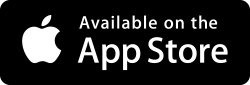How to configure Windows 7 Firewall for network sharing
If you have confirmed that folders are shared properly but you still cannot connect, then the Windows firewall may be blocking the network. Use the following steps to navigate to the firewall control screen.
- Launch Control Panel and click "Windows Firewall."
- Click the link "Allow a program or feature through Windows Firewall."
You should now see the following screen.
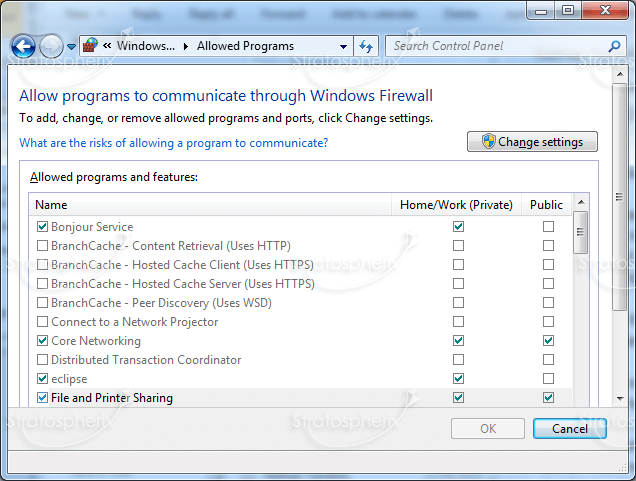
Ensure that "File and Printer Sharing" is ticked.
If you are going to access your Windows 7 machine from outside your LAN, ensure that both
"Private" and "Public"
columns are ticked.
If you are not using Windows Firewall but are using a third party product such
as ZoneAlarm or Norton Internet Security then a similar exception will be necessary.
Please try disabling your firewall temporarily to see if this is the problem.