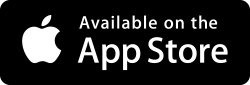How to Configure Windows Vista Firewall for Network Sharing
If you have confirmed that folders are shared properly but you still cannot connect, then the Windows firewall may be blocking the network. Use the following steps to navigate to the firewall control screen.
- Launch Control Panel and click "Windows Firewall."
- Click the link "Turn Windows Firewall on or off."
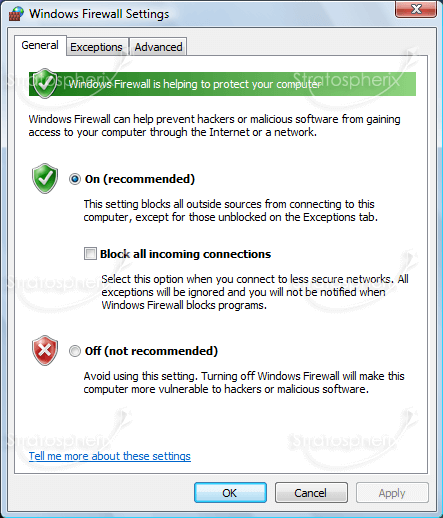
Ensure that "Block all incoming connections" is NOT ticked.
Then select the "Exceptions" tab.
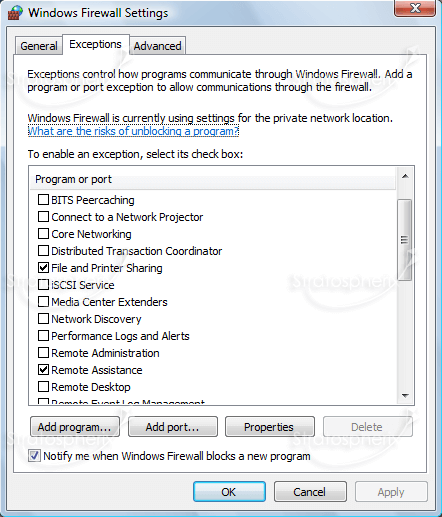
Ensure that "File and Printer Sharing" is ticked.
If you are not using Windows Firewall but are using a third party product such as ZoneAlarm or Norton Internet Security then a similar exception will be necessary. Please try disabling your firewall temporarily to see if this is the problem.