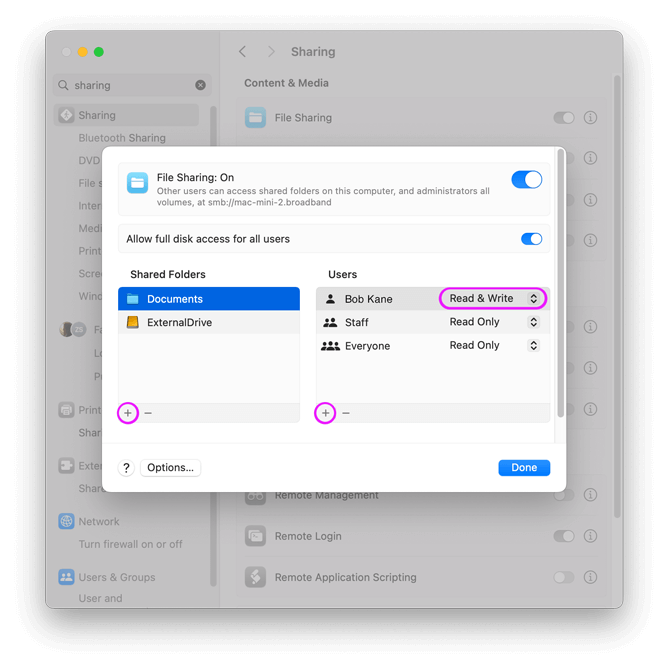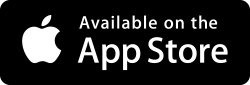How to Share a Folder on Your Mac
Follow these steps to share a folder on your Mac:
- Open the 'System Settings' App
- Select "General" then "Sharing"
- 'File Sharing' in the list should be enabled click the info icon to the right of the switch.
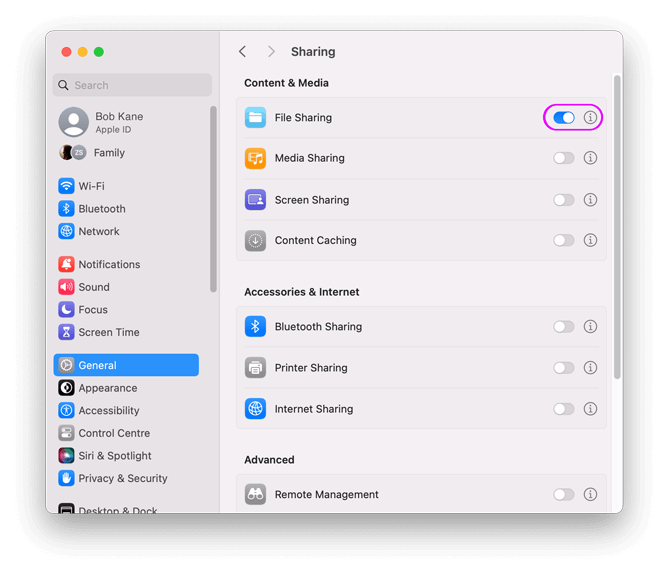
- Under the 'Shared Folders' list, click +
- Choose a folder to share and click 'Add'
- By default all users ('Everyone') get read-only access to the share.
To give your user the ability to change files, click + under the 'Users' list
and choose your account. Then change 'Read Only' to 'Read & Write'.