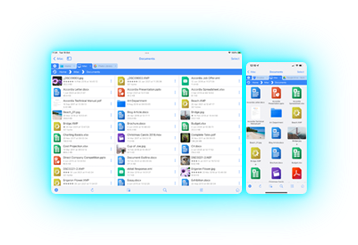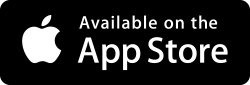Create your ZeroTier VPN account and network
How to Create Your ZeroTier Network
Create a free ZeroTier account at https://my.zerotier.com.
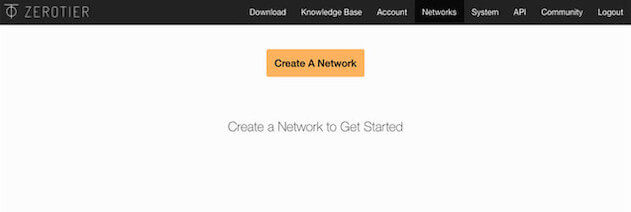
On the 'Networks' page, click 'Create New Network'.
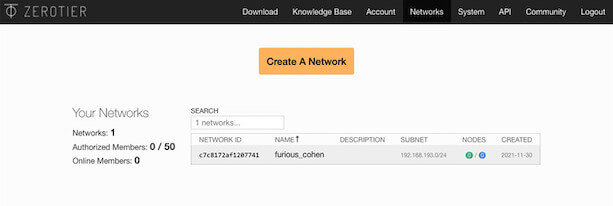
A network will be created with a random name. Click on it to change its settings.
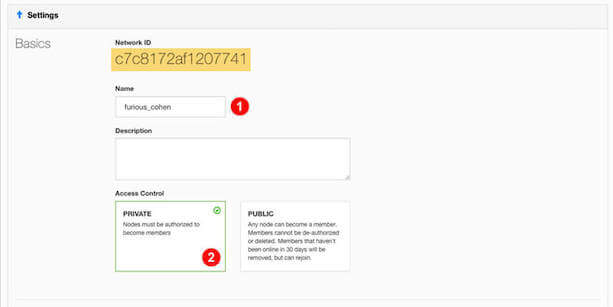
Your screen should like the screenshot above. The 'Network ID' will be used later and uniquely identifies this network.
You can change the Short Name to anything you wish.
Ensure that "Certificate (Private Network)' is selected, as this means that only devices that you authorize can connect to this network.
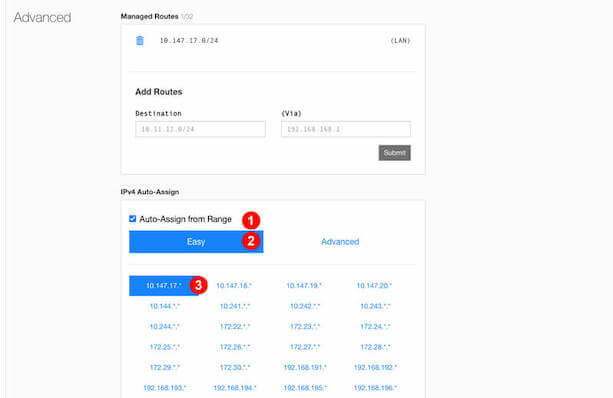
We now need to assign an IP address range for this network. This will allow devices to identify each other when they communicate.
Tick the "Auto-Assign from Range" box.
Ensure that the "Easy" tab is selected.
Select one of the address ranges from the grid. I've used the first one "10.147.17.*".
That's it. Your network has been created. Keep this browser page open for now, because we will be needing it to authorize each device that we connect to this network.
Next Step- 1 - Create a ZeroTier account & network
- 2 - Install the ZeroTier Mac or PC app
- 3 - Install the ZeroTier VPN app on iPhone/iPad
- 4 - Configure FileBrowser to connect
Do you Have a Synology NAS?
If you are Trying to Connect to your Synology via a VPN, you can connect using Synology's OpenVPN server package. View our guide here.