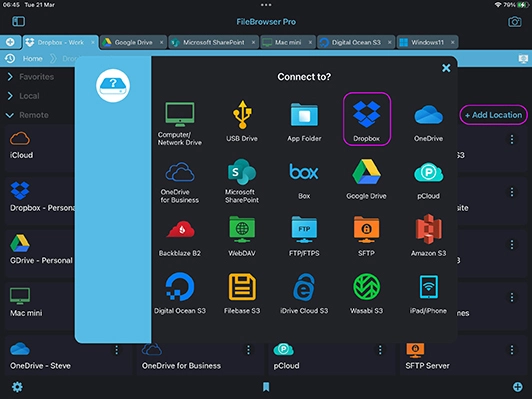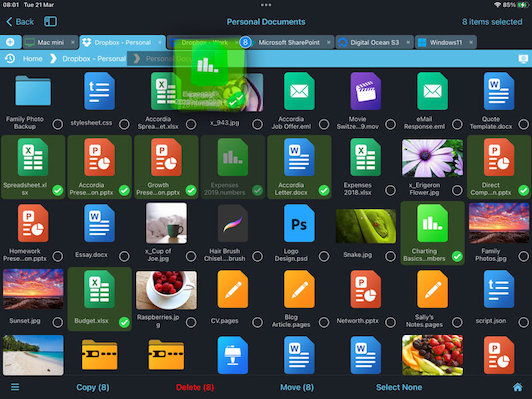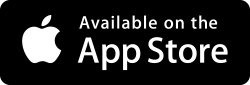Easily Transfer Files Between Dropbox Accounts Using iOS
How to Connect to Several Dropbox Accounts Personal and Business
The Dropbox app only allows you to transfer files from a Dropbox Business Account to a personal account. FileBrowser Professional's cloud to cloud management is much more powerful solution. Simply add as many Dropbox Business or Personal accounts as you like and move files freely between them.
Follow our simple guide to add multiple Dropbox accounts on your iPad/iPhone:
Link your Dropbox Accounts
Link one or more Dropbox accounts to FileBrowser Professional on your iPad or iPhone. Tap "Add Location" from the FileBrowser Professional home screen and add a Dropbox location and name it then tap "Save".
Now tap the new Dropbox location on your FileBrowser Professional home screen to link the account.
If you have the Dropbox app installed on your device, this will open and ask to grant FileBrowser Professional permission. Otherwise the Dropbox website will open, where you can login and grant permission.
Repeat these steps to add as many Dropbox accounts as you need.
Select and Copy your Dropbox Files
Connect to your Dropbox account and browse to a folder.
Simply tap “Select” in the top right corner and check the files of folders you want, then tap “Copy” or “Move”.
Paste your Dropbox Files into another Dropbox Account
Browse to your other Dropbox account and navigate to the folder you want to copy the files to.
Simply tap “Paste X files here” in the top right corner.
Optionally: if you have the two locations open in separate tabs such as another Dropbox account, you can just drag and drop the files between them.