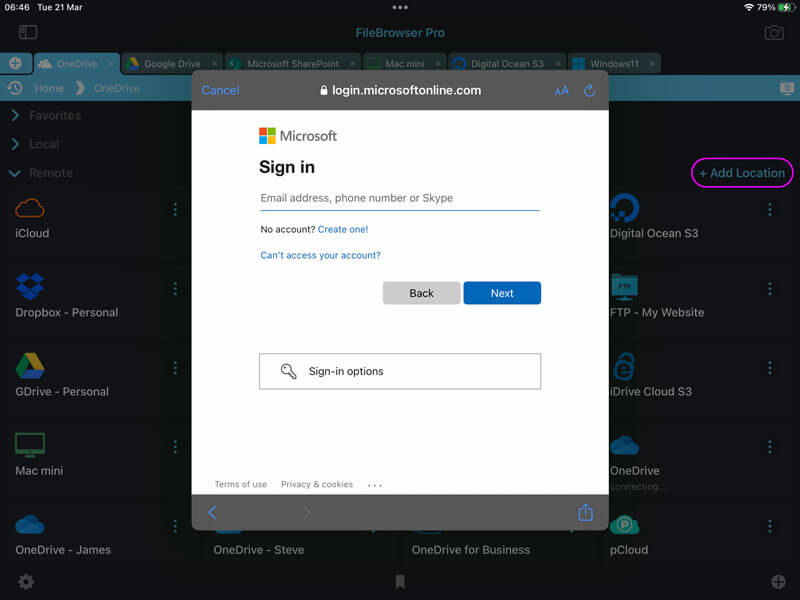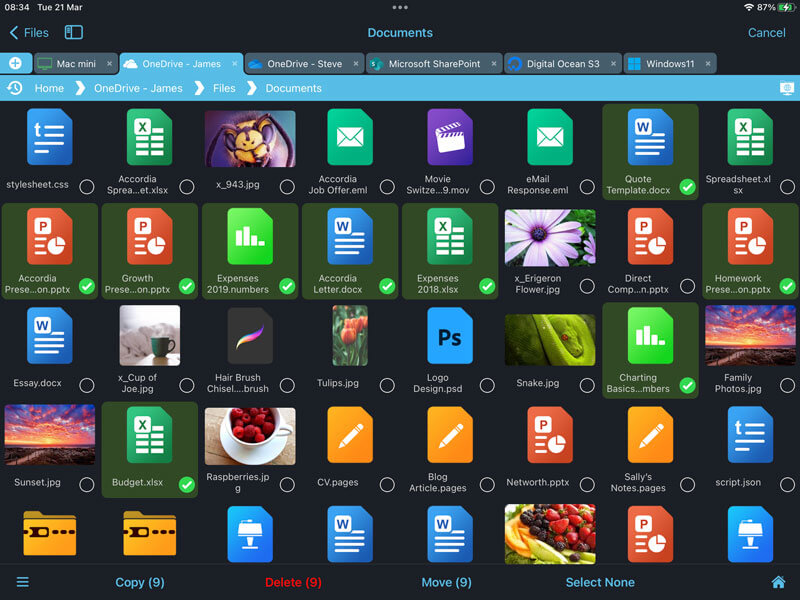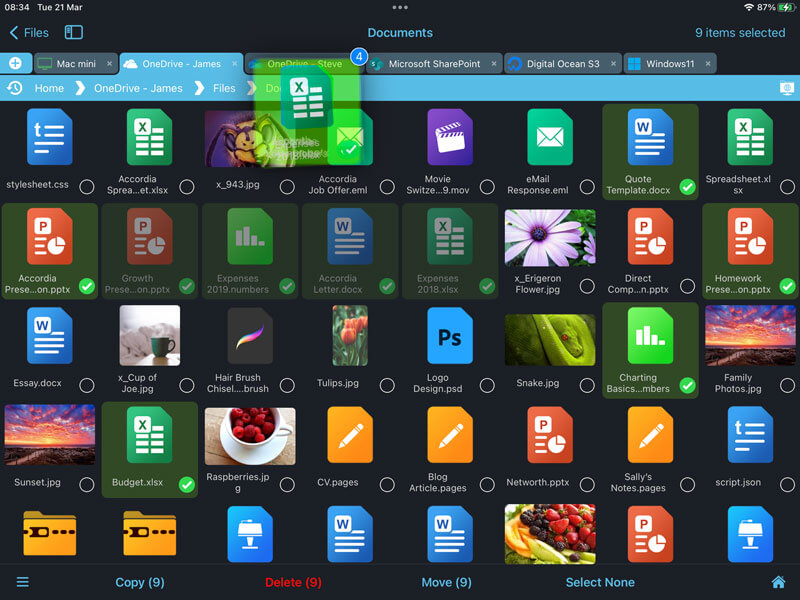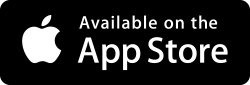Transfer OneDrive Files to Another Account on iOS
Copying files or folders from one OneDrive Account to another can be time consuming to download the files, switch accounts, and then upload to the other account. FileBrowser Professional on iPad/iPhone has a much more streamlined approach to multi cloud management. Simply add as many OneDrive accounts as you like to FileBrowser and transfer files freely between them.
How to Add Multiple OneDrive Accounts on iOS and Transfer Files Between Them
Follow our simple guide to link all your OneDrive accounts to FileBrowser and transfer files easily from one account to another:
Link your OneDrive Accounts
Link one or more OneDrive accounts to FileBrowser Professional on your iPad or iPhone. Tap the "Add Location" from FileBrowser's home screen and add a OneDrive location, name it and tap "Save".
Now tap the new OneDrive location on FileBrowser's home screen to link your account.
Enter your OneDrive login credentials to connect. You will also be asked to grant FileBrowser Professional access to your OneDrive. FileBrowser will only access folders that you choose to browse into.
Repeat these steps to add as many OneDrive user accounts as you need.
Select and Copy your Files
Browse a OneDrive folder.
Simply tap “Select” in the top right corner and check the files of folders you want, then tap “Copy” or “Move”.
Paste your Files into another OneDrive Account
Browse to your other OneDrive account and navigate to the folder you want to copy the files to.
Simply tap “Paste X files here” in the top right corner.
Optionally: if you have the two locations open in separate tabs or windows, you can just drag and drop the files between them.