Create Backup Tasks Using your iPad or iPhone
Keep your iPad Documents Safe and Create Automatic Backups
Keeping a backup of your files is especially important on mobile devices like iPhone and iPad.
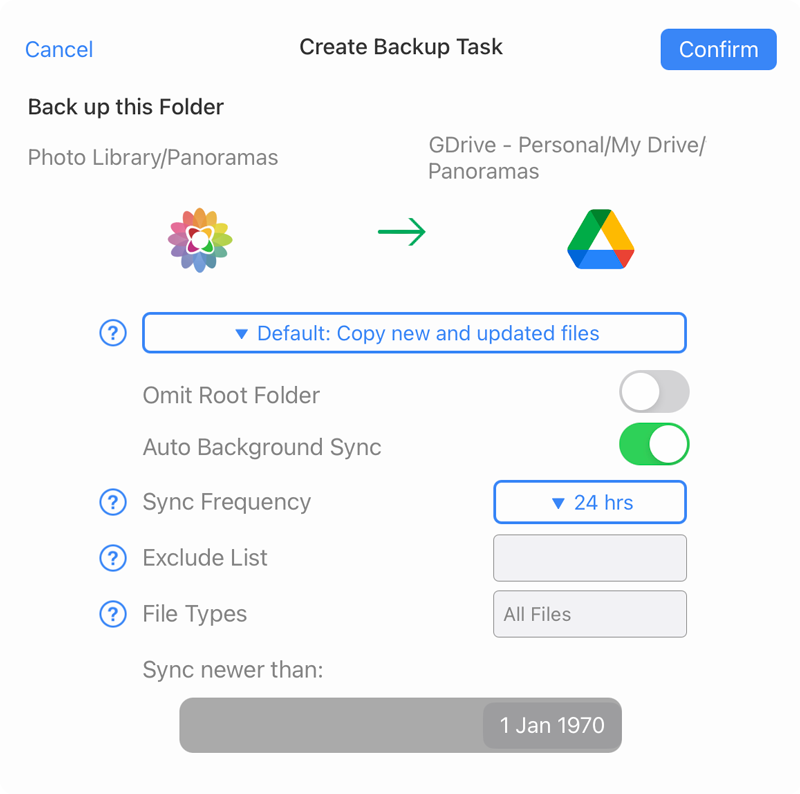
Create a Backup Task
To create a Backup Task, tell FileBrowser Professional which files to back up and choose where you want to store the backup, whether it's on your computer, a server or even one of your cloud storage accounts.
- Backup Photos, Videos from your Camera roll.
- Backup files stored within FileBrowser.
- Backup iCloud files to a Network Drive.
Follow these steps:
- Tap the context menu of the file or folder, and select "Create Backup Task".
- Navigate to the location to back up the selected files.
- Once in the correct folder, tap the "Backup to (Your folder)" option at the top of the dialog. Then confirm your choice.
Customize your Backup Tasks
Exclude files that match part of a filename. For example: "data." will exclude files data.txt and data.jpg.
File Types: Enter the file types you want included in your backup such as "jpg,jpeg,png" etc.
Sync newer than: Backup all the files in your directory newer than the selected date.
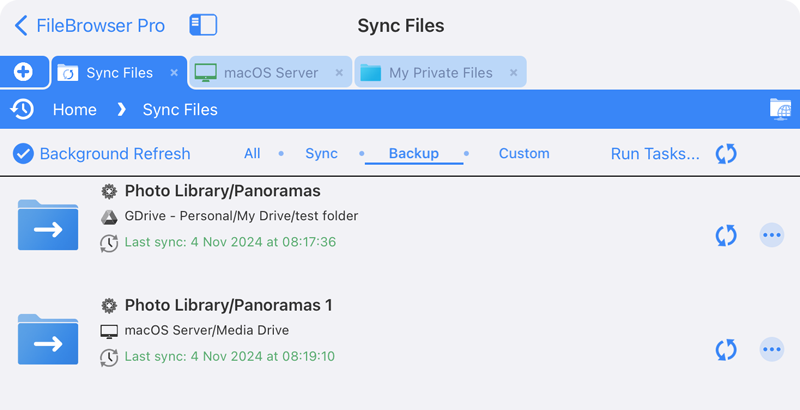
You can check the status of your Backup Tasks in the "Sync Files" section on the home screen.
- Filter your View to "Backup"
- Each entry shows the time the last backup was run.
- A clock symbol shows regularly scheduled tasks.
Backup your iPhone / iPad Photos
Backup iPad Folders to Multiple Locations
Create multiple Backups of your documents for increased protection. Backup your iPad documents to your Windows computer and create a secondary backup to Google Drive for example.
Backup Tasks Aren't Just for iPad Files; Backup Folders from Any Location to Anywhere
FileBrowser Professional allows you to create Backup tasks from any location to anywhere. For example: Backup Documents from your Windows PC to a cloud storage account such as GoogleDrive, OneDrive, or from your cloud storage to another cloud storage provider, such as pCloud to BackBlaze.

Sync Folders to your iPhone / iPad
Create Sync tasks to copy documents to your iPhone from your Cloud Storage or Computer
Sync Documents to your iOS DeviceBackup Your iPhone Photos
Create Backup tasks to back up your iPhone Photos to your Cloud Storage or Computer
Backup iPhone Photos