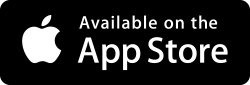Connecting to Windows 10 over the network error message "Access Denied"
FileBrowser will show a popup error when you tap on a folder and your user account doesn't have access rights to the content.
Here are some suggestions:
Try connecting as Administrator.
The Administrator account should have access to all available folders. You will need to enable this account and to give it a password, click here to see how to enable the Admininstrator account.
Change folder security.
To access the folder security controls, in Windows 10
-
Right-click a folder in Windows File Explorer and choose 'Properties'.
-
Select the 'Security' tab.
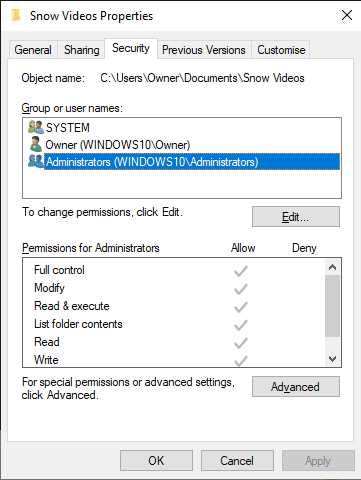
If you don't see this tab it could be that 'Simple File Sharing' is enabled. Cick here for instructions on how to disable Simple File Sharing.
The 'Security' settings tab allows you to control which users have access to shared files and folders. Common options are 'Full Control' (users may read, change and delete files) and 'Read' to limit access so files cannot be changed or removed.
If you need to reset the permissions of all files and folders within your shared folder, you can click the 'Advanced' button to find this option:
-
Replace permission entries on all child objects with entries shown here that apply to child objects.
Selecting this option and clicking OK will reset all permissions to those you set in the table.
Options
- How to enable the Administrator user.
- How to disable Simple File Sharing.
- I now get a different error.
I have a different version of Windows
- Connecting to Windows 7 over the network error message: Access Denied
- Connecting to Windows Vista over the network error message: Access Denied
- Connecting to Windows XP over the network error message: Access Denied